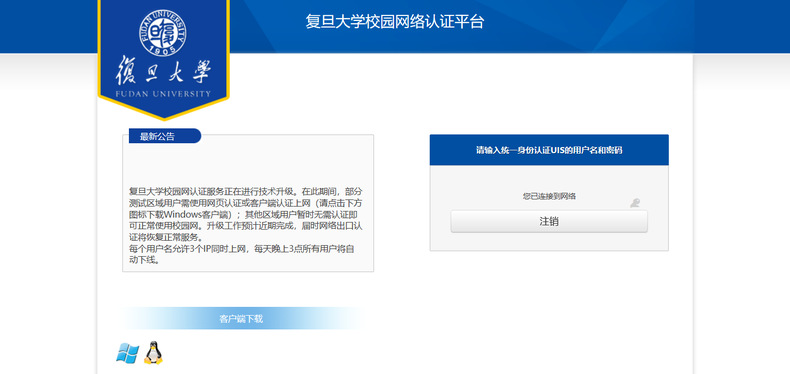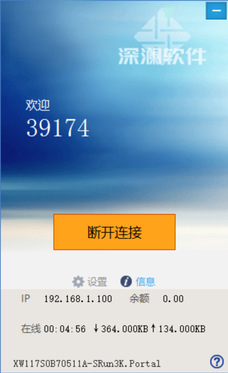1. Depending on your needs, configure the IP address, subnet mask, and gateway. Details can be found in this step. If not required or already configured, please skip this step.
Go to your device's Network and Internet Settings → Click Change Adapter Options → Select the corresponding network connection, right-click and choose Properties → Configure the IP address, subnet mask, and gateway as shown in the figure below.
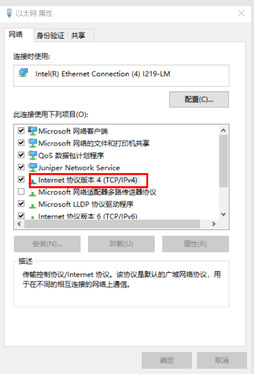
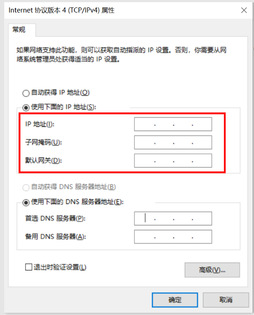
2. Users in Guanghua Tower must authenticate to access the entire network; users in other areas of the campus can access internal campus addresses without authentication, but must authenticate to access external addresses.
Authentication Method 1: Web-based Authentication
(1) When accessing an external website, a login page will automatically pop up, as shown in the figure below. Log in using your Unified Identity Service (UIS) account and password. If the login page does not appear, you may manually enter https://wlrz.fudan.edu.cn in your browser to proceed with authentication.
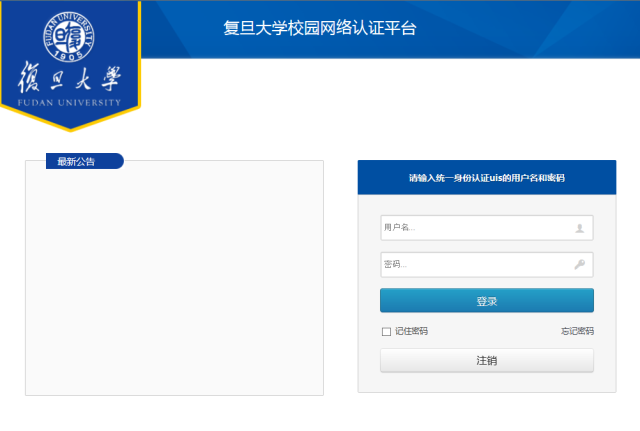
(2) First-time users are required to accept the Fudan University Network Service Usage Agreement, as shown in the figure below.
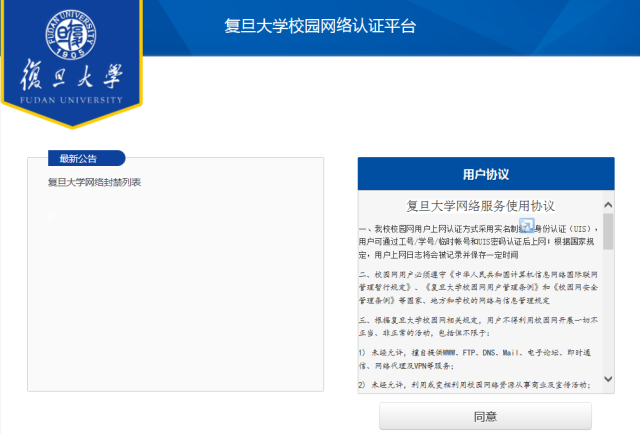
Authentication Method 2: Client-based Authentication
(1) Open the authentication webpage at https://wlrz.fudan.edu.cn. As shown in the figure, download and install the client software suitable for your operating system.
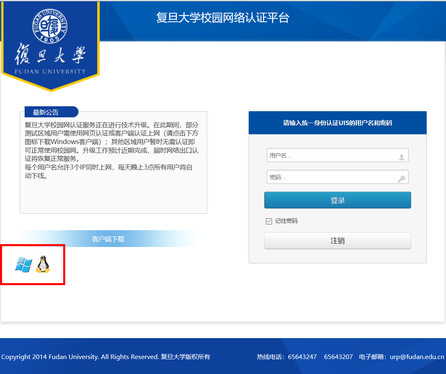
(2) Use your UIS account to log in. Upon successful authentication, the connection is established.
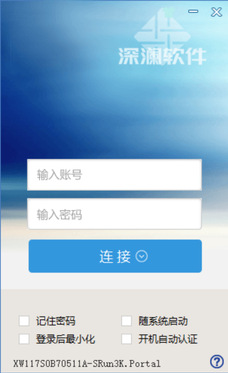
3. By default, the system automatically logs out at 3:00 AM the following day after login. To manually log out, visit the authentication page and click Logout. If the authentication page is closed, reopen https://wlrz.fudan.edu.cn, log in, and then click Logout. If using client-based authentication, click Disconnect instead.